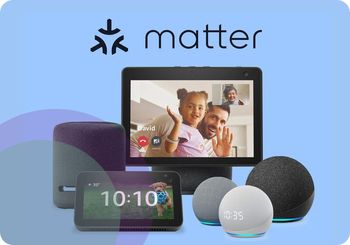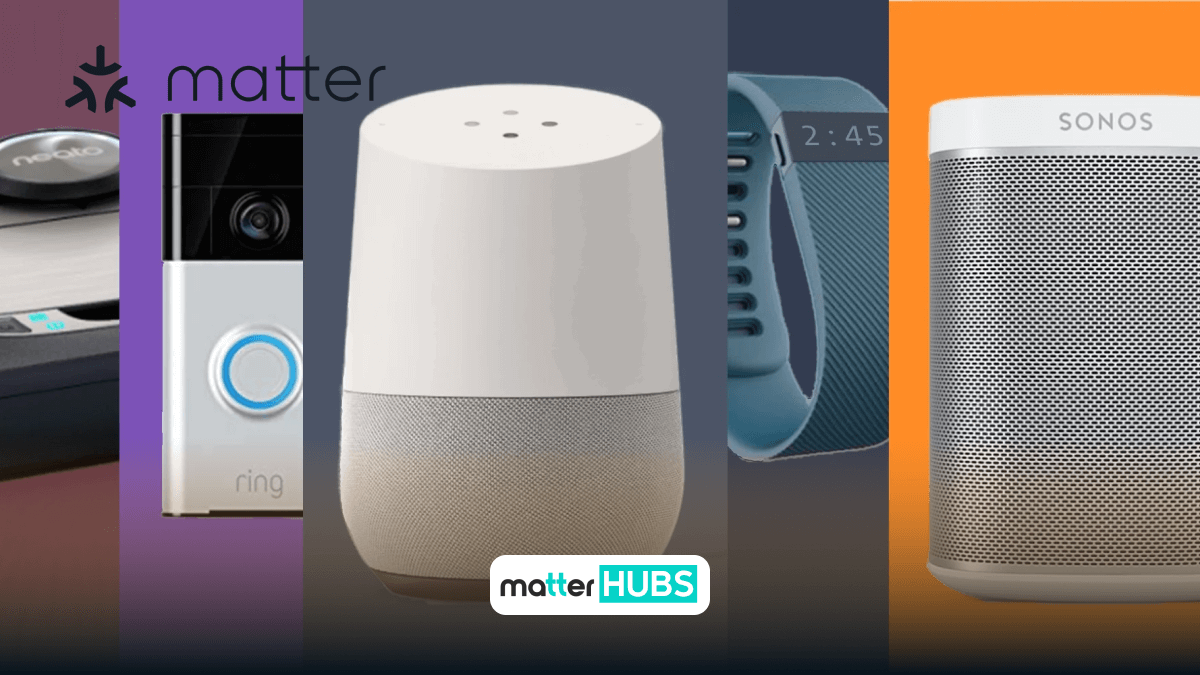How to connect Ring Matter Devices to any smart home system
2 years ago • 6 min read

The main goal of Matter is creating a unified and a secure smart home ecosystem. It will allow many devices from different manufacturers to seamlessly work together.
Ring’s parent company, Amazon is one of the founders of Matter project. But Ring devices are not yet officially supported with Matter. They will eventually become compatible in the near future.
These facts don’t mean that you cannot use Ring devices with any smart home network without the support of Matter.
Until Matter gives some good news on supporting Ring devices this year, let’s look into some insights of Ring devices.
Future of Ring Matter
While most of the smart home devices such as Sonoff-Matter and IKEA-Matter which are committed to Matter support, Ring is the only major company that currently hasn’t signed in. So, it’s going to be a whole new process for Ring this year.
The Ring doorbell versions and the Ring alarm versions that are to be released in the future will probably have Matter. The company mentioned this during a press conference this year. According to them, a new Matter Ring doorbell and new Matter Ring alarm system will be released soon. This would be the first ever Ring device that has Matter support.
Can the Ring devices still be connected with smart home systems without Matter?
The shortest answer is yes. You can still use your Ring devices with all the smart home systems without Matter. But it needs to be supported by a third-party tool, most probably by a hub.
Let’s look into the process of connecting Ring devices to each smart home system.
Connecting Ring devices to Apple HomeKit
Ring devices don’t support HomeKit. But these still can be integrated with HomeKit by using a hub. Although Ring doesn’t support HomeKit natively, they work as if they are compatible when connected through a hub. There are two different hub methods that can be used,
- Software method- this process requires going through some extensive steps and programming knowledge. And the laptop has to be turned on all the time. The connection will be lost if it is turned off.
- Hardware method- a plug-and-play hub can be used instead of a laptop. The set-up process is easy, and anyone can do it.
The best recommended method is the hardware method. Since this is easy and used by many smart home enthusiasts, we’ll take you through the process.
Not only a Ring Matter device but you can also add any Matter device to Apple HomeKit.
Setting up HOOBS
In order to set up HOOBS, the first thing to do is plugging in the device to a power outlet. As soon as it’s plugged in, it will start to boot. The process will take a few minutes. Once it’s done, connect it to the internet via ethernet cable or WiFi.
Download the HOOBS app onto the PC. You can also use the web page-based account at http://hoobs.local. Create an account here.
Installing and configuring the plugin
Next, you have to install the Ring plugin to HOOBS. To do this, go to the HOOBS dashboard and find the Plugins tab. Select ‘Ring’ and install it. Leave the default settings as it is and install it.
After installation, a ‘Configure’ button under the plugin name will appear. Click on it. Then click on ‘link account’. Enter the credentials to log in. Do the verification and save it. Now your Ring device will appear under ‘Accessories’ on the HOOBS application.
Add Ring devices to HomeKit
This is the last step that you have to do. Navigate to bridges on the HOOBS app and find the Ring bridge. Scan the QR code of Ring device using HomeKit. Click on add. If a warning pops out, click on ‘Add Anyway’. Now your Ring device is accessible from HomeKit.
Connecting Ring devices to Google Home
It is great to hear that Ring devices can still be paired with Google Home without Matter. By pairing these, you will have the opportunity to control the Ring devices with voice assistant. But keep in mind that not all the features are available to be used through this integration.
The first step is to link the Ring device to Google Home. To do this, visit the Google Home Assistant service page and find the Ring device section. Then follow the steps below.
- Sign into Google Assistant- sign into the Google account. Make sure this is the same account that you use with the Google Home device.
- Select Google device to be used with Ring- once signed in, click on send to device. Now select the Google device that you’ll be pairing with Ring.
- Link Ring to Google Home- once you selected the device, a notification will appear in Google Assistant app asking for permission to connect to Ring. Select yes and enter.
- Sign into the Ring- next you will be guided to enter the Ring account information. This will take place twice with the two-factor authentication. Once done, you can Authorize and complete the linking process.
Ring video doorbell does not give access to the video feed through Google Home. But still, you can check the status and do certain actions through voice command.
Do you need to know about the process of Matter-Google Home integration? Check On How to Add a Matter Smart Home Device to Google Home
Connecting Ring devices to Amazon Alexa
Here’s the good news for you. The newest Amazon devices are directly compatible with the Ring devices. This means that it will take only a few minutes to connect Ring with Alexa. So, it doesn’t require a combination of Amazon Ring Matter.
To connect all the Alexa Ring skill compatible devices, follow these steps,
- Check if your mobile device, Ring device, Amazon device all have latest software.
- Connect both Ring and Alexa devices to the same WiFi.
- Go to the Alexa app home screen and tap on more.
- Click on Skills and Games.
- In the search field, enter Ring and tap on Ring Skill.
- Click on the search result and tap on enable to use.
- Select enable skill and link accounts.
- Sign into both Amazon and Ring accounts.
- Tap Authorize to permit Alexa to access Ring.
- A confirmation will appear saying that Ring has been linked to Alexa.
- Wait for Alexa to search for the Ring devices and follow further instructions to complete it.
And that’s easy as that! The setup here is typically fast and straightforward. And it is also safe and convenient for any user.
Connecting Ring devices to Samsung SmartThings
Luckily, some of the newest Ring devices including the Ring doorbell 3, Ring Stick up cam, Ring Car cam are officially compatible with SmartThings. Others that are not compatible can be integrated using Homebridge.
You can follow the steps below to connect Ring devices to the Ring app,
- Create/log in to Ring account.
- On the menu, add desired Ring device option will be available. There are many options to choose from.
- A scanning window will open and take you to search for active ring devices.
- Once the app has detected the device, select it and follow the displayed instructions.
- After the pairing, you can change the device settings accordingly and access the device controls and settings using the app.
Now that it is ready, you can move on to connect Ring device to SmartThings.
- Open the SmartThings app and go to the menu using the three horizontal lines.
- Select the location menu and choose the desired location for the device.
- Tap on the add device and choose the device type that you are going to add.
- Then select Ring as the manufacturer.
- Now you have to add the Ring account username and password. Once this is completed, the Ring device will be connected to SmartThings.
Finally, you can make the desired changes of settings and view the Ring product from the SmartThings app.
Will Ring Matter ever happen?
Well as per the latest update, the Matter smart home concept has not been officially announced or confirmed to be available for Ring. But there is always a possibility that Matter could be added to Ring in the future through software updates. Keep an eye on the official announcements from Ring or Matter for any compatibility updates. Matter has promised to spread its technology to other brands as well. With this, it will be possible to add Matter devices to any smart home system.
FAQs
No. You can connect them to different home networks by using the Ring app.
Yes. But not directly. You have to use a third-party application to connect these two.
Internet Protocol (IPv6) on the Network layer and User Datagram Protocol (UDP) & Transmission Control Protocol (TCP) on the Transport Layer.
Yes, the Fast Pair for Matter application is available.