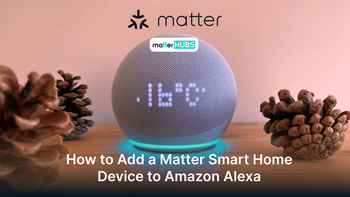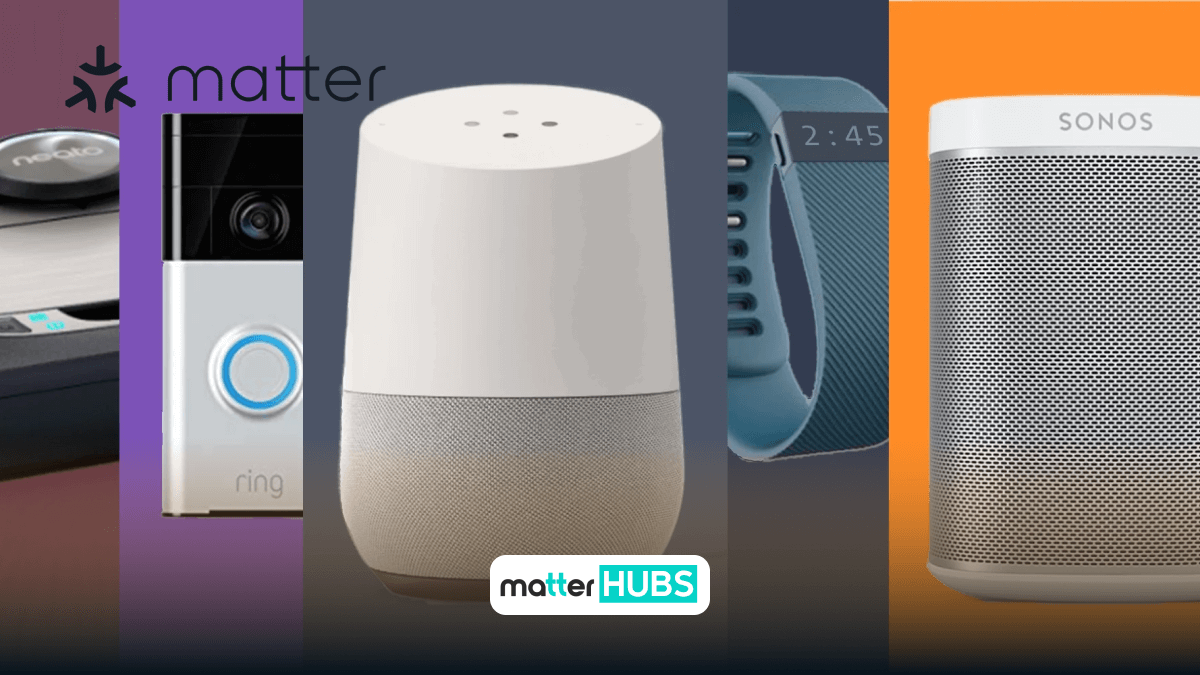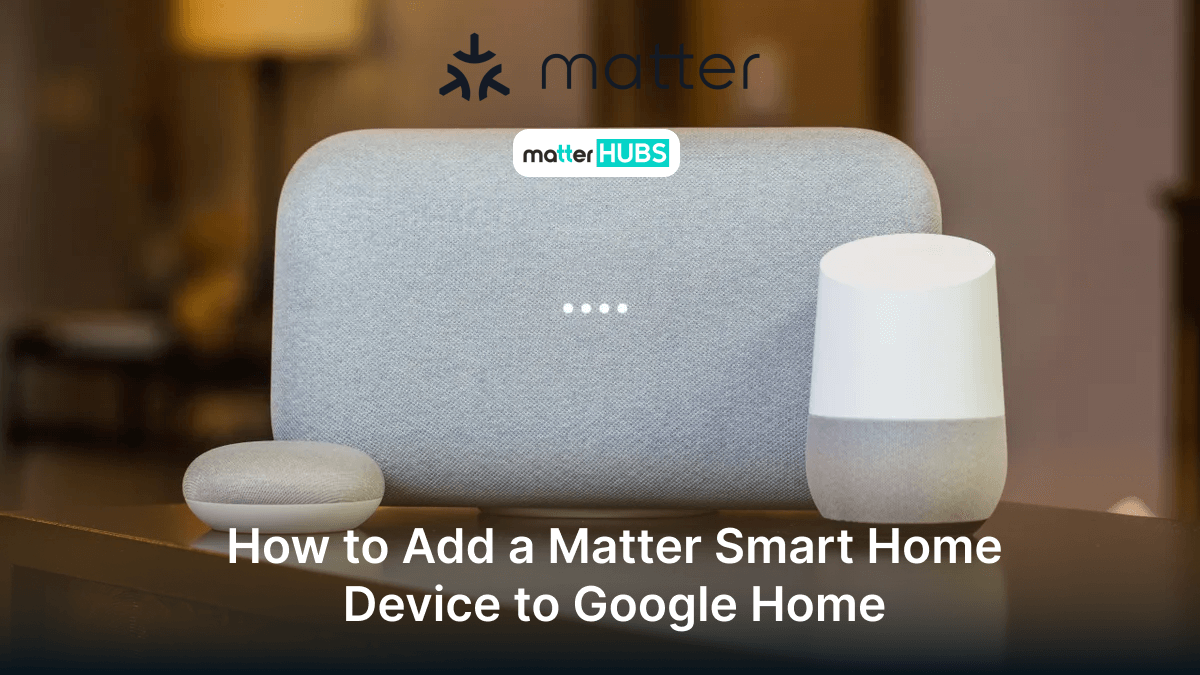
How to Add a Matter Smart Home Device to Google Home
a year ago • 4 min read
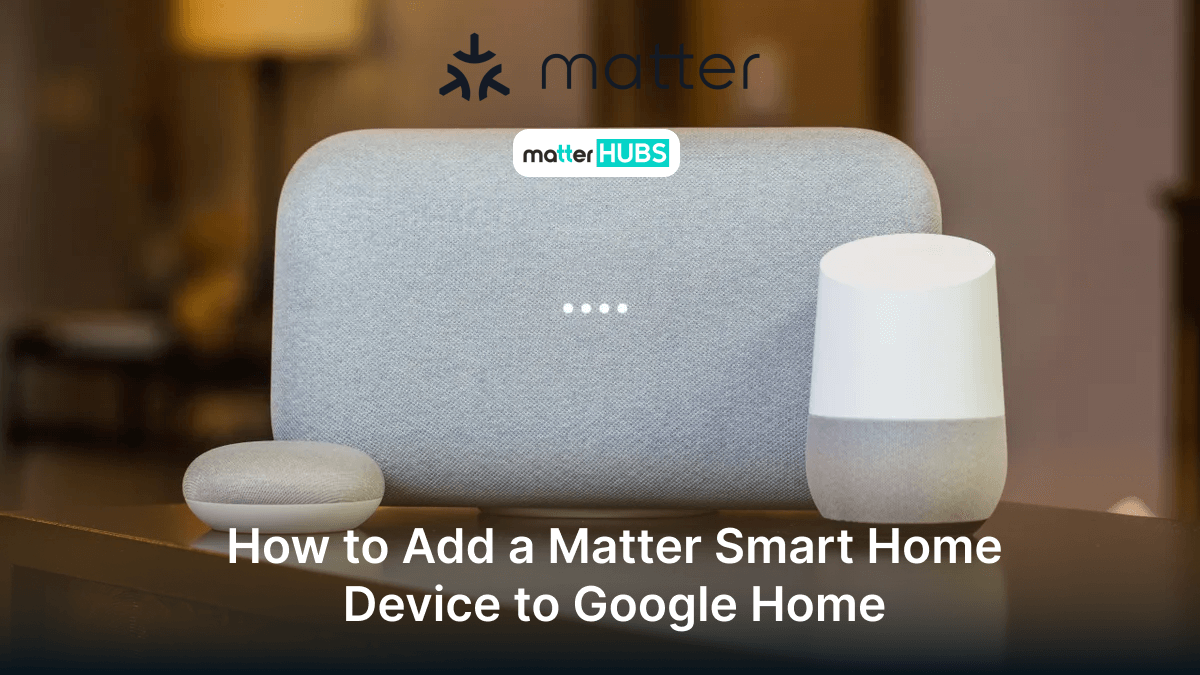
Now you can control your Matter Enabled Smart Devices over the Google Home ecosystem. Ever wondering how to add your Matter-supported device to the Google Home? It is not a complex procedure to follow. In this article, you will learn how to add any Matter smart home device to Google Home. So, Let's move on!!
Matter and Google Home: All the Things You'll Need
Before you get into the integrating process, you must make sure whether your device is Matter compatible or not. You can find it by searching for your device's pairing code or packaging.
It requires you to install a Matter-Supported Google Smart Controller in your home to merge a device. According to Google, the following are the Matter Compatible Google Controllers.
- Google Home
- Google Home Mini
- Google Nest Mini
- Google Nest Audio
- Google Nest Hub (1st and 2nd gen)
- Google Nest Hub Max
- Google Nest Wi-Fi Pro (Wi-Fi 6E)
If you wish to add a Thread-Supported device with Google Home, still you can do it while most of the Google controllers such as Nest Wi-Fi Pro, and Second-Gen Nest Hub support Thread.
You can even add Matter devices to Home Assistant, if you are more of a Home Assistant fan!
Also, you must ensure that your devices are updated to the latest firmware and software.
Apart from the above pre-requisites, you must,
- Be close to your smart device.
- Have both Bluetooth and Wi-Fi settings enabled on your phone or tablet.
Now, Let’s see the step-by-step guide to adding a Matter device to your Google Home.
Want to smarten up your smart home with the 1Home Server KNX. Check out 1Home Server for KNX with Matter Support article.
Adding Matter-Supported Device to Your Google Home
- Launch the “Google Home” app on your device, go to Devices, and tap the + button on the bottom right.
- Tap on the new Device, continue by clicking “Next” and tap on the Matter-enabled Device.
- Scan the Matter pairing code using your camera, or you can “Continue Without Scanning” and give the device's code.
- After reviewing the terms and conditions of Google Home, click on “I Agree” if you wish to continue.
- If you are an Android user, allocate your device to a room in your home app, then click on Next and select Done to finish setting up.
The final step might vary on Android systems and iOS systems.
If you are an iOS user, tap on Add to Google Home. Then you must provide a device name, then click on Continue, and then Done. Finally, allocate your device to a room using Google Home and choose Done to finish.
Do you want to know the way to add any Matter Smart Home Device to any Smart Home System? Check it on How to add any Matter Smart Home Devices to any Smart Home System
As you understand how to add a Matter Smart Home Device to Google Home, you must know how to remove a Matter device from Google Home.
So, let’s see the steps to remove Matter Compatible device from Google Home
How to Remove a Matter Device from Google Home
- Launch the Google Home app on your device.
- Go to the “Devices” tab at the lowest of the screen.
- Select the Matter-enabled device you want to take out.
- Navigate to the device settings.
- Search for the "Remove" or "Forget Device" button in the device settings.
- Ensure your option to take out the Matter device.
- Go after any extra on-screen instructions to finish the removal.
- Come back to the “Devices” tab to confirm the Matter device is no longer available.
Troubleshooting Tips
- Confirm the Matter-enabled device is switched on, linked to the same Wi-Fi network, and available to set up.
- Inspect the stability of your Wi-Fi network, and closeness to the router, and reboot both the Matter device and router if you are encountering connectivity issues.
- Make sure that the Matter-supported device is within the Wi-Fi range and search for firmware updates on the device as well as Google Home.
- Ensure voice instruction identification and reintegrate your Google Assistant voice aid.
- Look into your allocated rooms in the Google Home app search for doubled device names and remerge the Matter device if encountering inconstant device control.
In this way, you can add and remove Ring Matter and Zigbee Matter devices to your smart home ecosystem.
FAQs
You can know it by checking the producer's description or from the product documentation.
Absolutely! You can link any Matter-enabled device with Google Home.
Updating your Google Home app is suggested to ensure compatibility with the newest attributes and standards.
If you experience any issues, refer to the troubleshooting instructions or contact support.
Spread the word
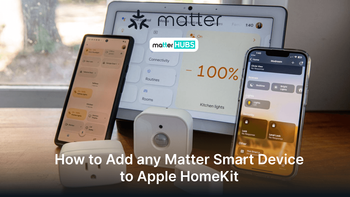
How to Add any Matter Smart Device to Apple HomeKit