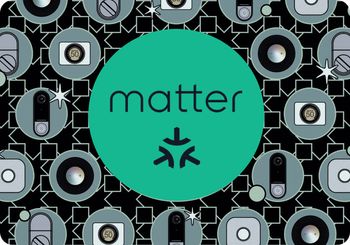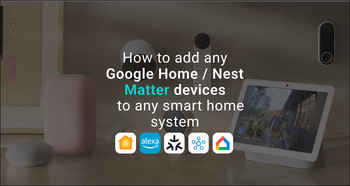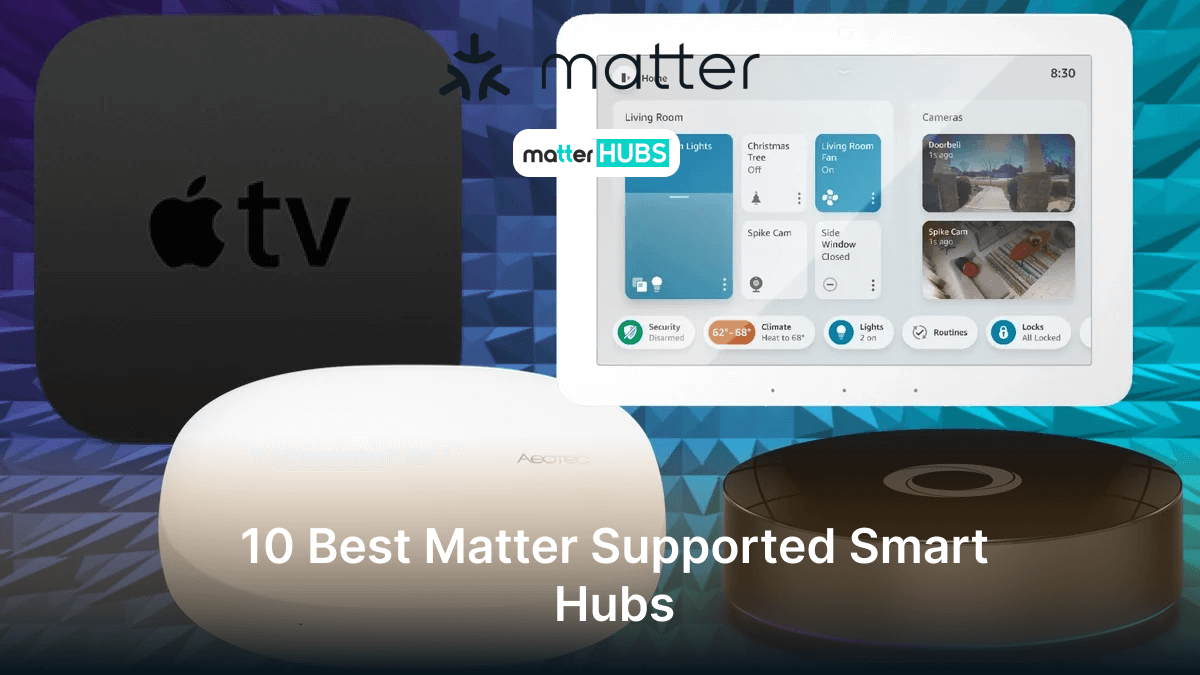How to connect eWeLink Matter Devices to any smart home system
2 years ago • 4 min read

Matter is aiming to solve the hassle of complicated smart home systems and building a unified layer to eliminate the compatibility of devices from different manufacturers and protocols.
With that, the latest eWeLink V5.0 update has revealed that it is having Matter support with improved functionality. This upgrade promises for a streamlined experience for smart home users, making it easy to experience the full potential of both new and old smart home devices.
eWeLink included Matter in all their new devices with the aim of smooth experience with smart home systems including,
Matter smart home is now popular among many smart home users. It builds up a unified smart home ecosystem by integrating different devices. So, it's now easy to connect many smart devices including eWeLink Matter devices to smart home systems. Here’s a walkthrough on how you can do it.
Connect eWeLink Matter devices to Apple HomeKit
There are only a few steps to be followed to run the Matter eWeLink devices on HomeKit. Before pairing up, you need to set up a Matter supported hub as a Matter controller that lets you access and control the Matter devices in or out of your house.
And make sure that the iPad or iPhone versions are up to date. Also make sure the Wi-Fi and Bluetooth are on.
Now let’s launch the Apple Home app and follow the steps below,
- Tap the ‘+’ button on the top right corner of the screen and select Add Accessory.
- Scan the eWeLink device’s pairing code with the camera and select Add to Home.
- After the app locates the device, it will give many customization options. You can assign the device to a specific location and click Continue.
- Then name the device and click on Done followed by Continue.
- Select any other options if needed. Then tap Continue. Finally, you can end up the process by clicking Done.
With all the eWeLink Matter devices included in the Home app, you are all set to control your smart home using Scenes, Automations, Groups and even Siri!
Connect eWeLink Matter devices to Amazon Alexa
To add eWeLink Matter device to Amazon Alexa, you need a controller that supports Matter compatibility. Most of the Amazon devices available in the market are updated with the latest software.
Also make sure you have turned on Bluetooth and WiFi.
To add an eWeLink Matter device to Alexa, start by launching the Alexa app. Then follow the steps below,
- Click on Devices in the menu bar and tap the ‘+’ icon on the top right.
- Tap Add Device scroll down to the end of the list and click on Others.
- When the next screen appears, click on Matter, followed by answer Yes to the question.
- When pairing, two methods can be followed. If this is the first time pairing the device to Alexa, select the option Scan QR code. If you are adding a Matter eWeLink device that is already in use, select the Try Numeric Code Instead option.
- If the above step is a success, tap Next to complete the setup. After this step, you will find the device under the Devices area of the app.
With this integration, you can take advantage of Alexa voice commanding where you just need to shout without using hands!
Check more: How to add any smart home devices to any smart home ecosystem. check here.
Connect eWeLink Matter devices to Google Home
Make sure that you are running the latest versions of the Google Home app. Verify that WiFi is enabled, and Bluetooth is on for the device. To make these things sure, follow the steps below:
- Open the Google Home app. As soon as you do this, it will automatically detect for Matter devices. Select the notification to continue the process.
- If the above method doesn’t work, select Add followed by Set Up Device. Next, go to the New Device and then Matter-enabled device.
- Now scan the QR code on the eWeLink Matter device.
- Select where the Matter device needs to be enabled. Remember that you need a hub to control the eWeLink Matter device via the Google Home app.
- Name the device and select the room where it is located.
Connect eWeLink Matter devices to Samsung SmartThings
There are a few requirements when adding an eWeLink Matter device to the SmartThings system. You will need the SmartThings app and Matter controller to move forward. This controller can be a SmartThings hub that supports Matter.
Once you are ready with these, you can start the process by following the below steps,
- Power up the eWeLink Matter device.
- Open the SmartThings app.
- Click on ‘+’ in the top right corner.
- Select Add Device.
- From here you can use two different methods:
Select Scan from the Scan QR Code section and scan the device QR code.
Go to Other Methods and select Enter Code to add the code.
- Select the Hub and then the room where the eWeLink Matter device is located.
- Once connected, name the device and Save it.
And all done! Now you can include the eWeLink Matter device in all the automations and scenes to get a better experience.
NSPanel Pro: Matter hub of eWeLink
NSPanel Pro is a useful and great smart home panel that acts as a Matter hub. This will make the Matter eWeLink experience smoother than any other hub device.
Make sure you have a good Matter hub to control all the Matter-enabled eWeLink devices. By having the NSPanel Pro, you can also add Matter devices from other brands such as Google/Nest Matter or Zigbee Matter without any hassle.
Integration of Matter eWeLink has become a great evolution of the smart home ecosystem. This provides a seamless smart home experience where everything will be interconnected. This gives the users a more convenient ecosystem that can be controlled peacefully.
FAQs
eWeLink works perfectly with third-party smart platforms like Amazon Alexa and Google Assistant.
No, unless the Tuya device is Zigbee protocol and bridged with an eWeLink-supported bridge.
Matter hub is the main access point for Matter networks while the Matter bridge connects to different protocols.
The latest updated version of eWeLink is 5.2.1 as of 22/12/2023.